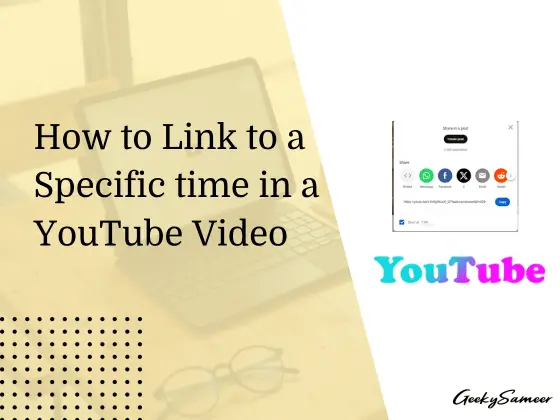Are you looking to enhance your YouTube content by directing viewers to a specific moment in your video? Perhaps you want to share a tutorial and guide viewers directly to the relevant section, or maybe you’re promoting a product showcased in a specific part of your video. The good news is, that you can achieve this by creating links that take your audience directly to the exact timestamp you desire.
In this guide, I’ll walk you through the steps on how to link to a specific part of a YouTube video using share features by adding a timestamp in the URL.
Please note that these steps work well for Desktop Users and can be used on any browser
Create a YouTube Link With a Timestamp
The Easiest Method
Just pause the video at the desired time, right-click on your video then click “Copy video URL at current time“
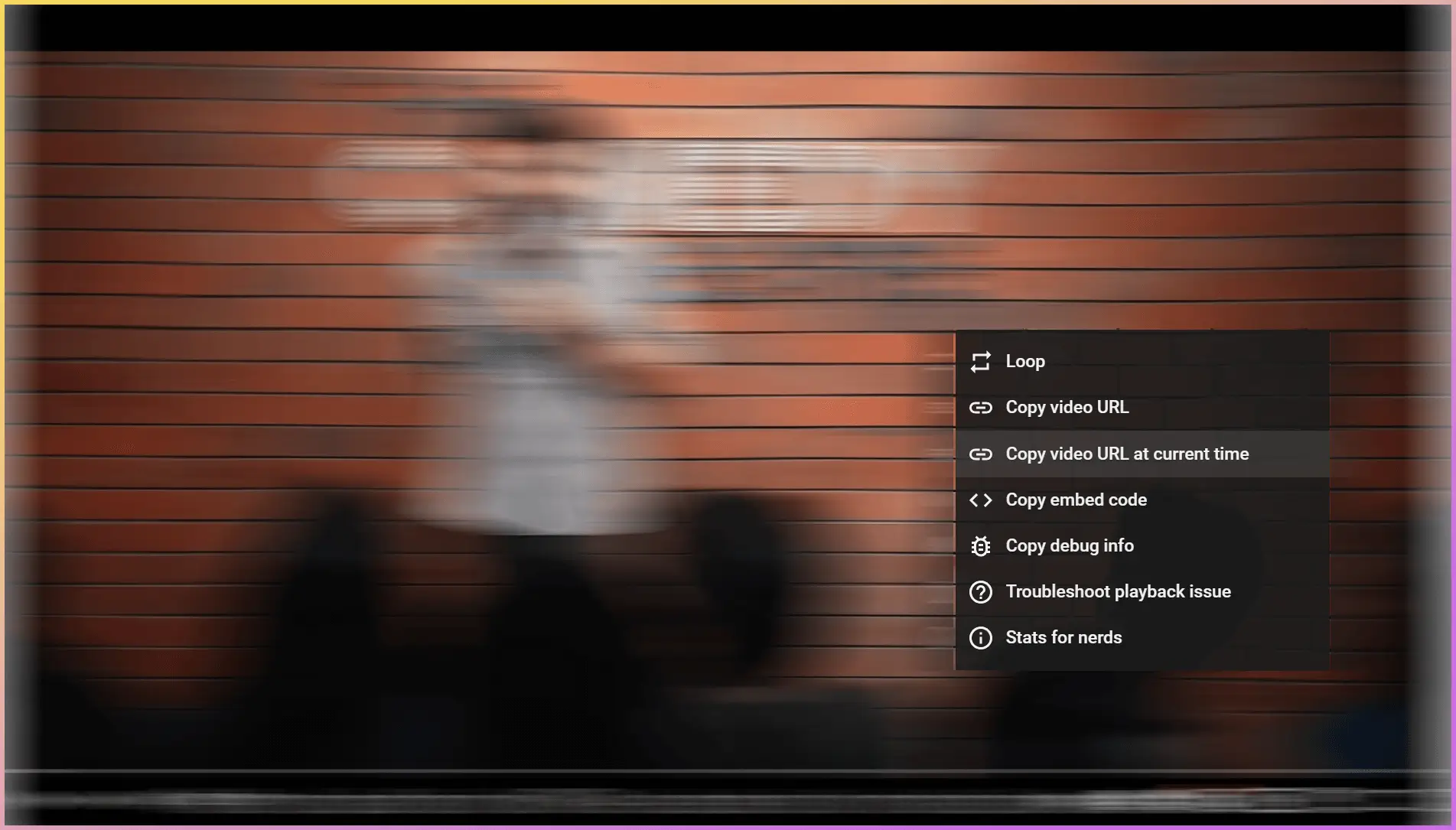
This will copy the link with a specific time selected.
Using Share button
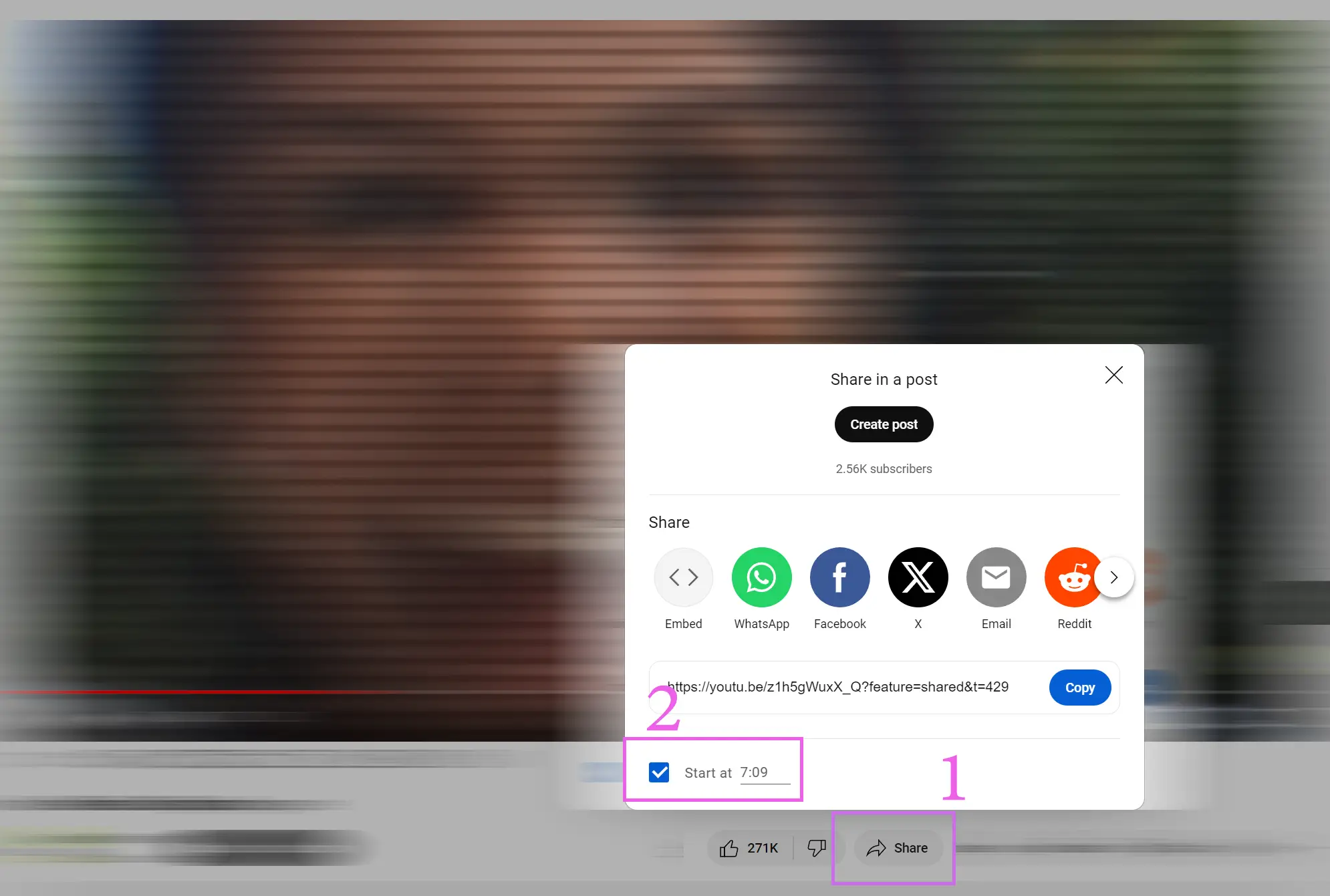
The second way is to use the share option.
Below the video, you will see a share option, click on it. Make sure you select the option saying “Start at __”. As you can see the time in the URL is in Seconds showing “429” instead of 7 minutes 9 seconds.
This is going to be our 3rd way
Linking yourself
In this method, we are going to make the same link ourselves. This method is useful for mobile users who don’t have access to the desktop for any reason.
- Open the video in your mobile YouTube app and click the share button below the video.
- Copy the link to the video.
- Paste the video link wherever you want to share.
- Now at the end of the URL add “&t=xyz” in place of xyz you have to write the time at which you want the viewer to watch. The time should be in seconds. For example, https://youtu.be/LXb3EKWsInQ?feature=shared&t=125 see here the video will start from 2 minutes and 5 seconds
Well, that’s not compulsory to add the time in seconds. You can also use hours and minutes.
for eg: https://youtu.be/LXb3EKWsInQ?feature=shared&t=2m5s This will again take you to the same time as in the above example or for the bigger video you can add &t=1h25m3s or you can also skip the minute part like &t=1h50s.
That’s it for now. Follow for more such YouTube tips