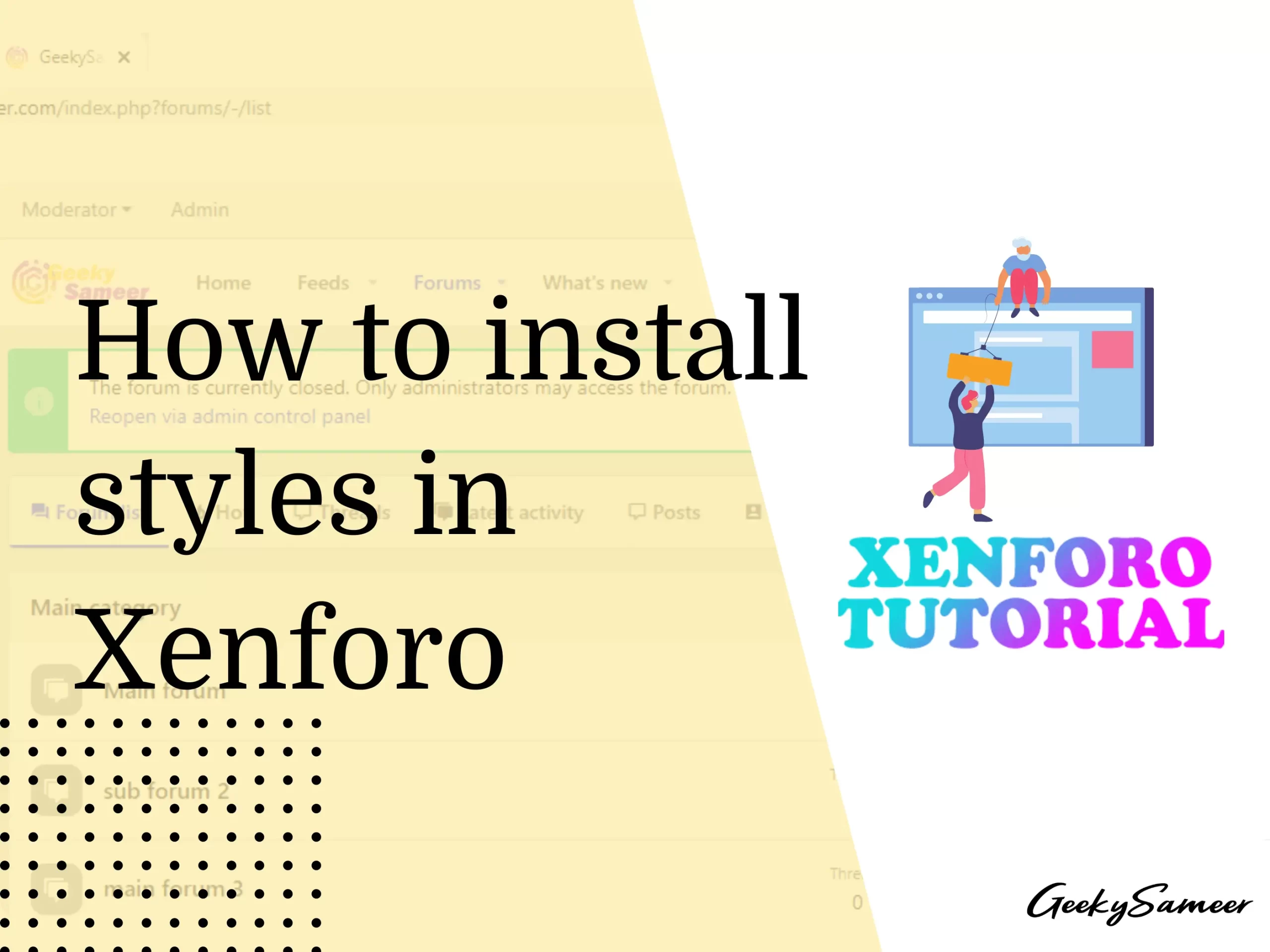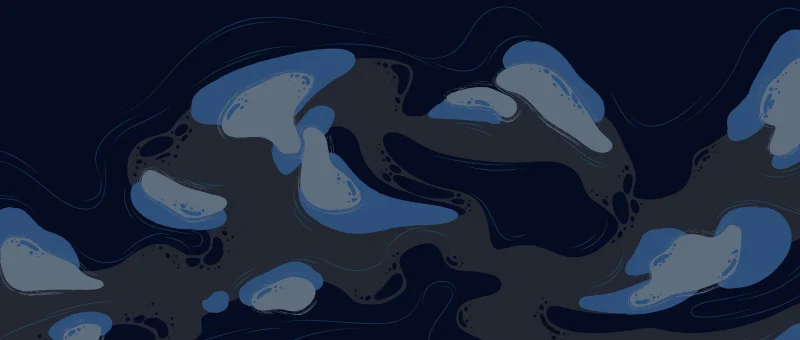Are you bored of the default look of Xenforo? want to transform your forum looks?
Well here’s a tutorial to make your forum go look
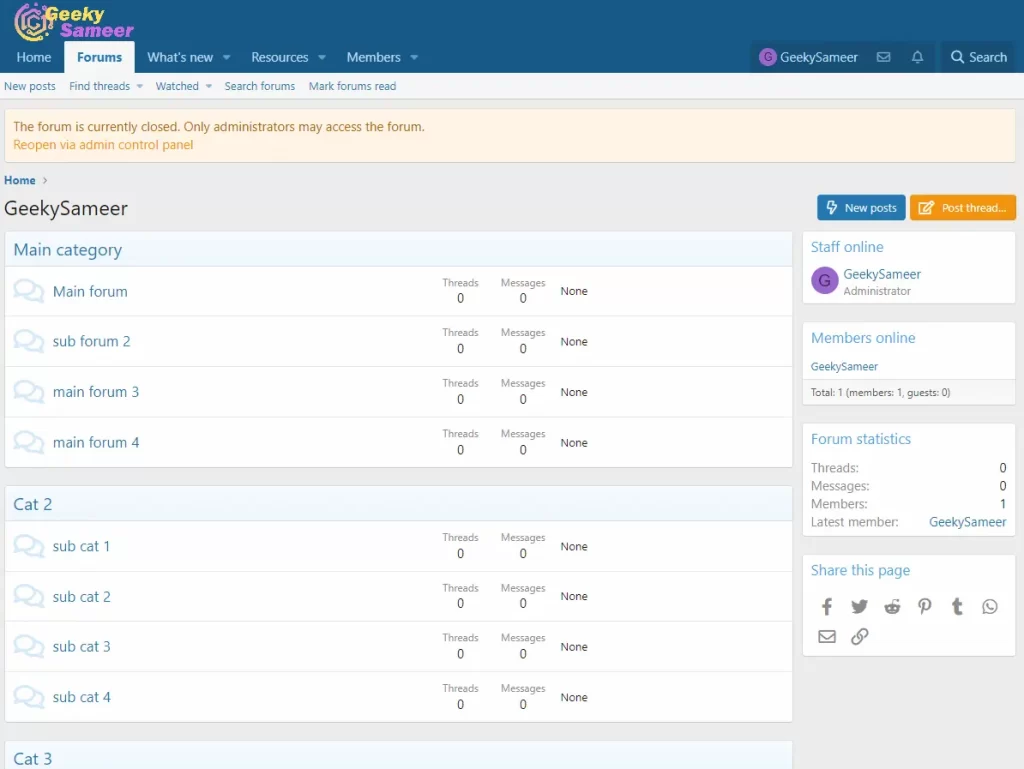
From this
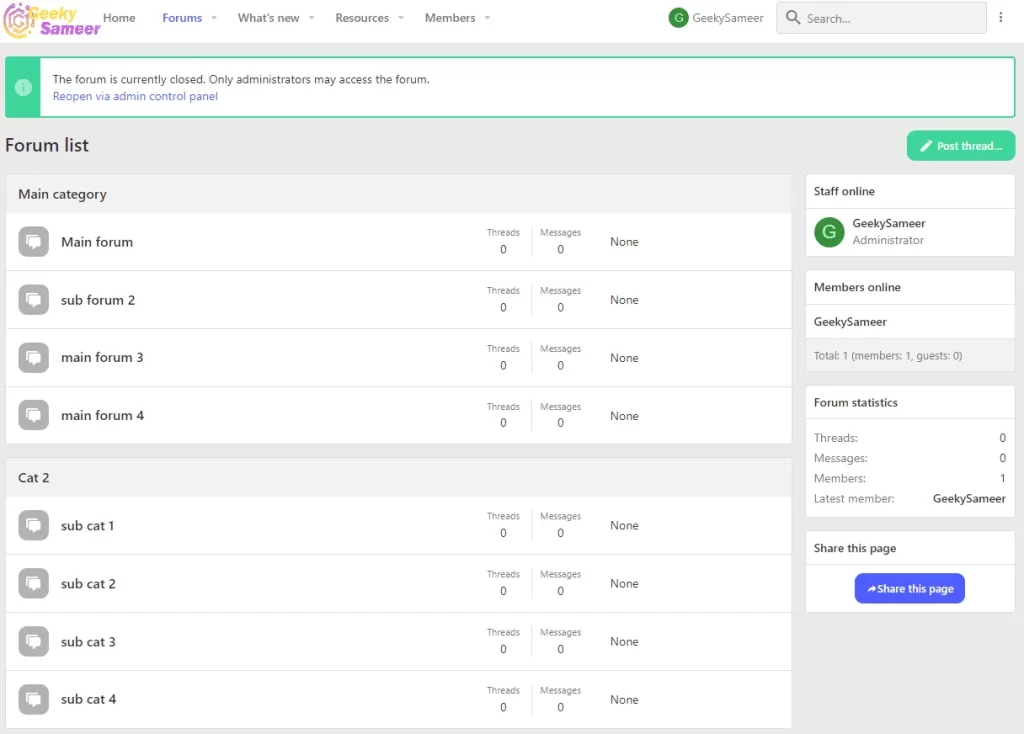
To this
Today we are going to learn how to install styles in Xenforo.
Installing style is similar to installing the addons in xenforo, just with one extra step.
The demo style we are using is from Themehouse named ACE (AC.UI v2.2.9.0.0). While writing this post, this addon is free to download for anyone subscribing to their newsletter. You can download it from their Official Website. Once you subscribe to their newsletter, you can download Theme and Addon from your customer dashboard.
How to install Xenforo Style?
Uploading style content to Cpanel
Once you purchase any theme/style, you will receive a zip file containing the style files. We need to upload this file to our hosting file manager. You will also get an XML file for the style, you need to import it from your Xenforo Admin panel.
Let’s start by uploading files to Cpanel.
Login to Cpanel and head over to the file manager of your forum folder.
Now from the style zip file, upload the content from the style folder by converting it into a zip file.
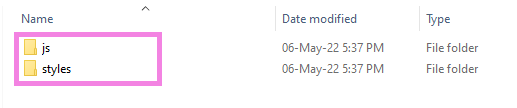

Upload this acui zip file into your Cpanel /example.com/style/ and extract it.
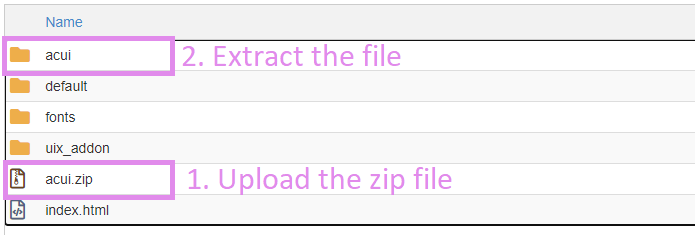
Once extracted, you can delete the zip file, now similarly upload the content from the js folder to the js folder in Cpanel /example.com/js/
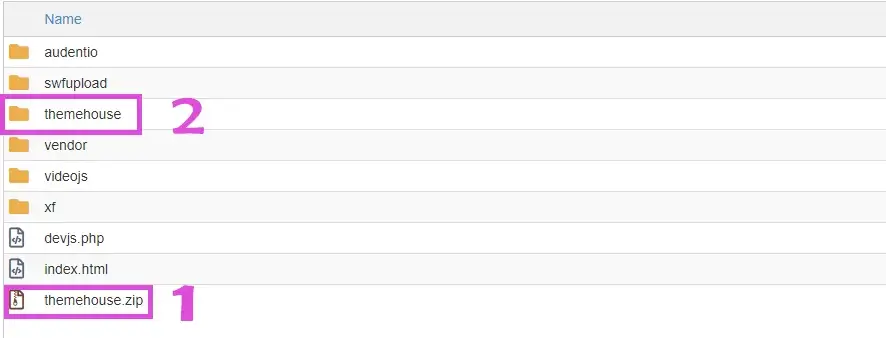
You can delete the zip file once extracted.
Import style XML
We have uploaded all the necessary files to the file manager, and now it’s time to import the XML of the style.
XML is the essential part of the style that contains all the styling parts.
With every xenforo style you purchase, you will receive an XML file pre-bundled.
You need to import this XML file from your Xenforo Admin panel style option.
Head on to your Xenforo Admin Panel, on the left click on Appearance, and select Styles.
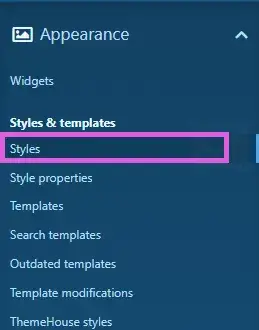
Click on Import

Now click choose file, select the XML file you received with the style.
If you want to add it as the new style, keep everything as it is and click import.
If you want to overwrite the default xenforo style and change it to new, select overwrite style option and choose the default style from the dropdown option and click import.
If you face any issues while importing, redo the importing part and select the skip import checks option, and click import.
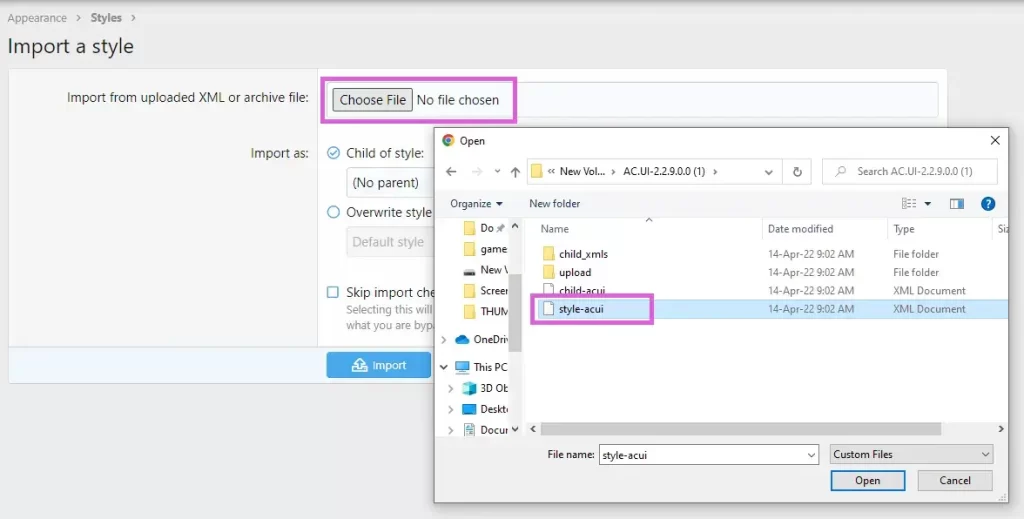
Wait for the process to complete. Once done, you will see the style below the default style in the Admin panel as well as you will see a style chooser option on the main forum.
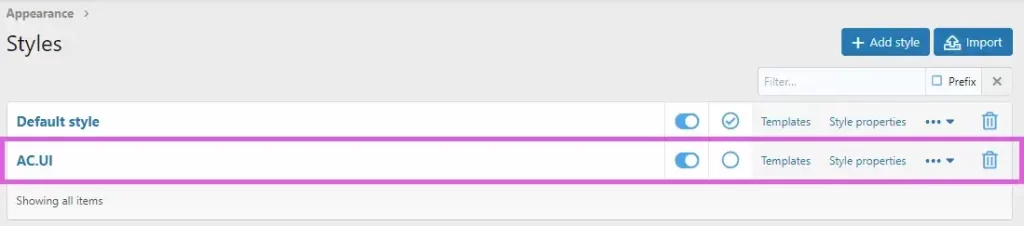


Change Style name
As you see above, the style has been successfully installed. But the name AC.UI looks quite unprofessional considering your forum. It is always wise advice to hide the name of the styles you are using, instead name it something related to the forum itself. Like GeekySameer Dark/light etc.
To change the style name, simply go to the style setting in Admin Control Panel. Now click on AC.UI style.
By default, the title section would have AC.UI, change it to anything you want your style to be named.
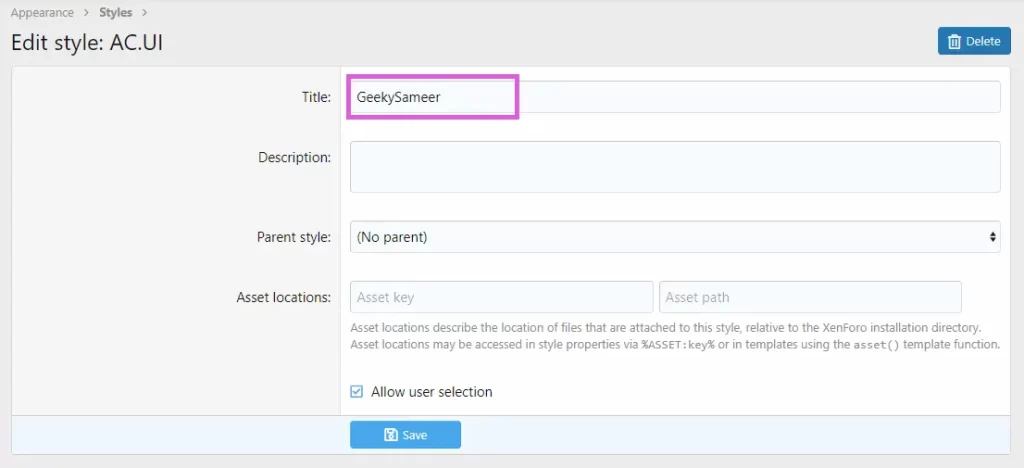
Click Save.
Now go back to the forum and check the style name.

and it’s done.
Congrats, you have learned to install a new style in Xenforo.